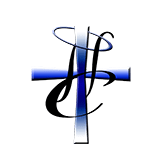www.holyconnection.tv | 877-353-4659
Step 1: Go to www.holyconnection.tv
Step 2: Click on my account
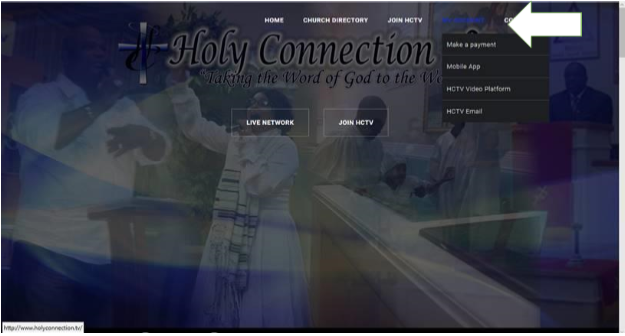
Step 3: Log Into your account
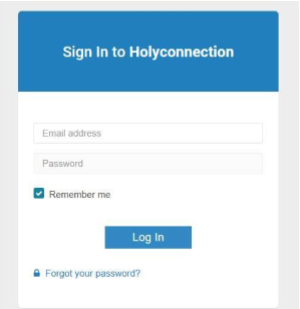
Step 4: Select Video On demand
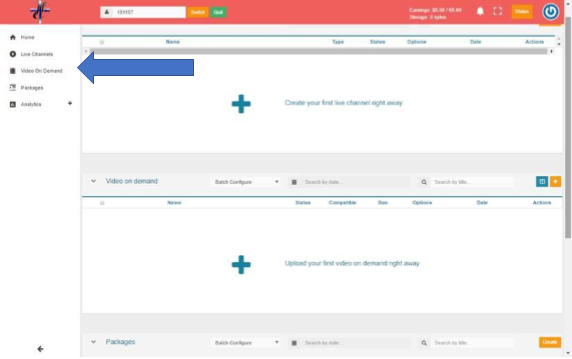
Step 5: Click on the Plus symbol in the orange square box to upload your files
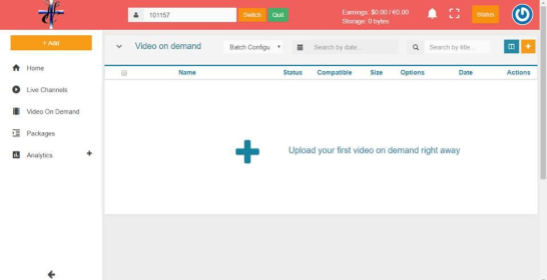
Step 6: Select Add files
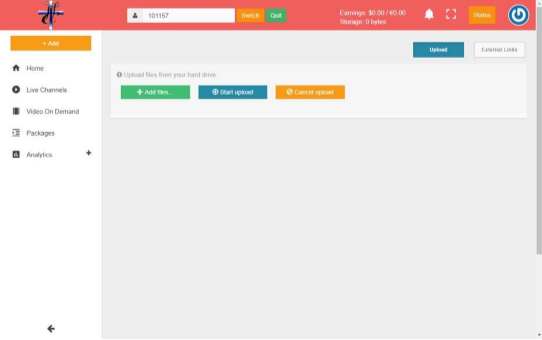
Step 7: Go to where your file is stored and select it
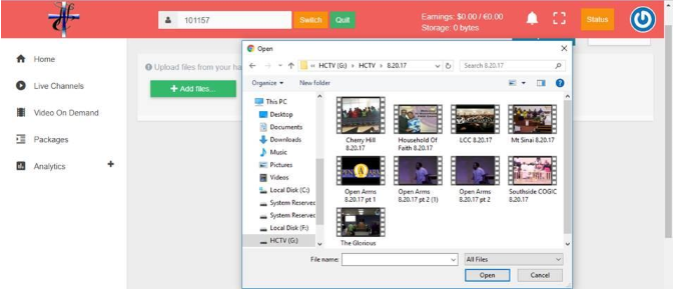
Step 8: After you select your file. Click on Start Upload
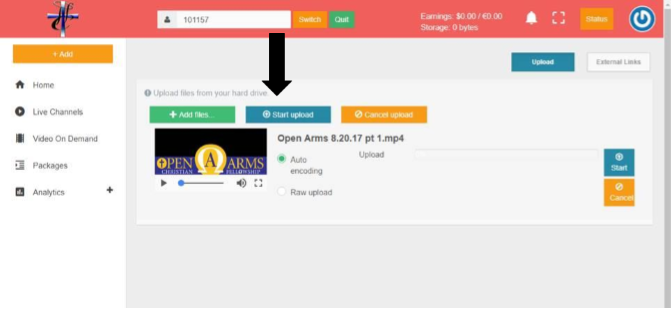
Step 9: After Your file has finished uploading, select Packages
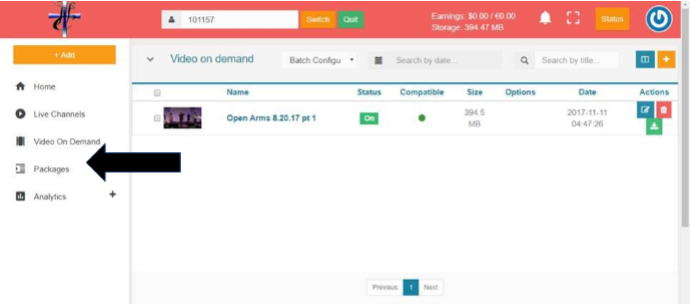
Step 10: Click on On Demand or if you have On Demand plus click on your custom category
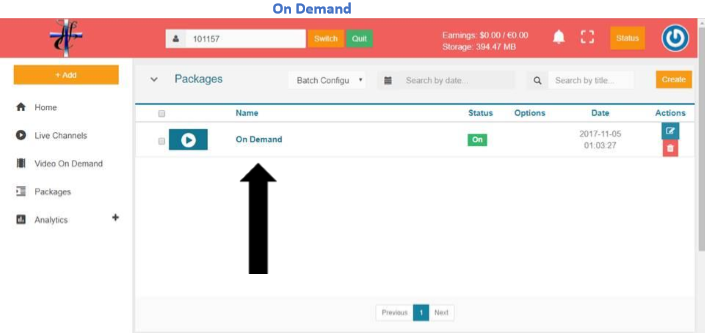
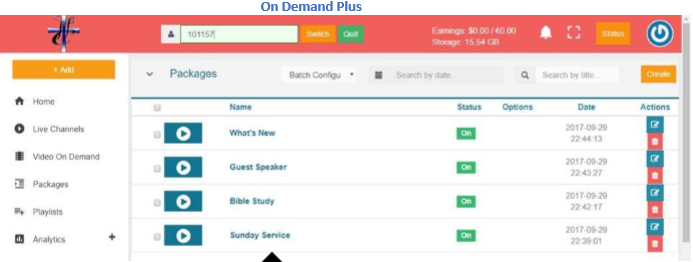
Step 11: Select Setup
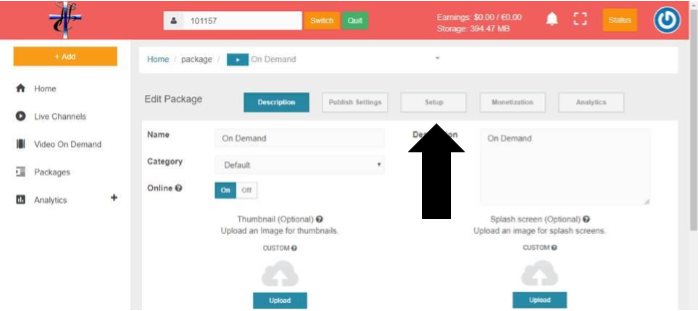
Step 12: Move the file over you uploaded by clicking on the plus symbol
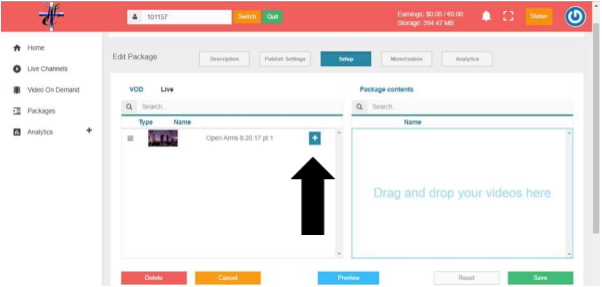
Step 13: Hit save
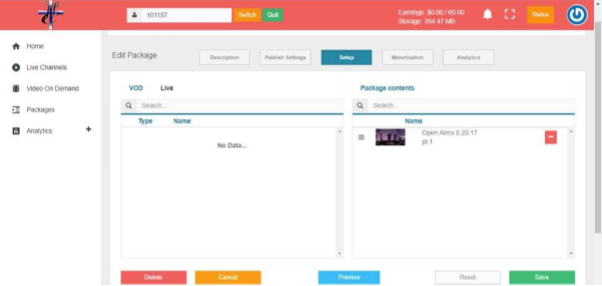
If you need further assistance, please email Tech Support at techsupport@holyconnection.tv